After creating the Facebook Pixel, you might be wondering how do I exactly add this piece of code to my website or even how do I install the Facebook Pixel on my WordPress site. Even if you have a simple WordPress blog there are multiple ways to add the tracking pixel to your site such as putting the code straight into your theme or via a plugin.
Adding The Facebook Pixel
Once you have your Facebook Pixel copied and pasted into a separate document, you are now ready to begin installing your code to your site. Since you have your code at the ready let’s start by logging into your WordPress. Fun fact, WordPress powers 35% of all the websites on the Internet and it holds a 62% market share for content management systems on websites with a known CMS there is a fair chance that your website is built with WordPress. LSEO uses WordPress, just to let you know.
There are multiple main ways to add a Facebook Pixel to your site but we will cover two ways that are the most efficient and easiest to install without much coding knowledge.
Direct Placement Of The Facebook Pixel In WordPress
The first way to add the pixel, you will need to add the tracking code that you just generated from Facebook is to add it right above the closing </head> tag on your WordPress site.
There are a couple of ways that you can do this. You can:
- Add it directly to the header.php file in your child theme.
To use a child theme, find your header.php file and paste the Facebook Pixel script immediately before the </head> tag:
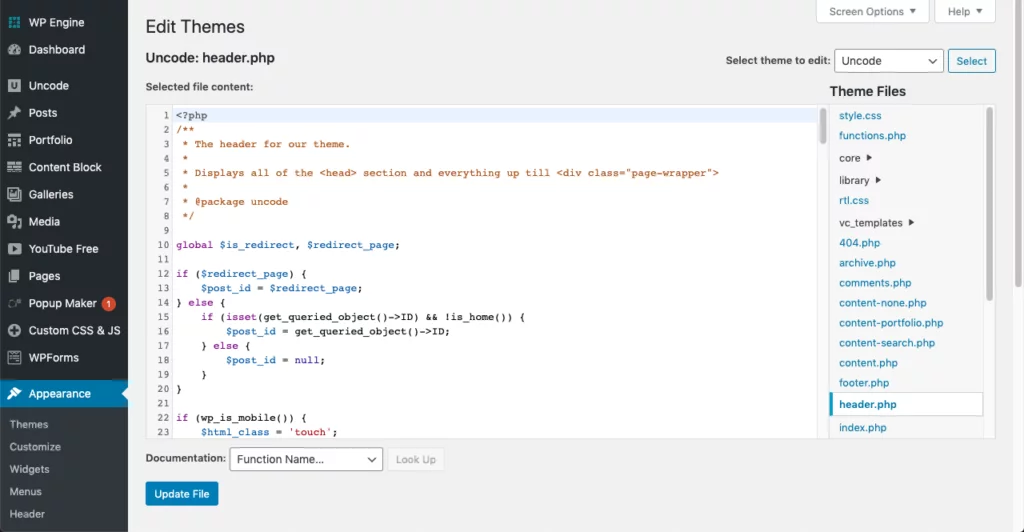
Or, if you want to use the Insert Headers and Footers plugin instead, go to Settings → Insert Headers and Footers and paste the code into the Scripts in Header box:
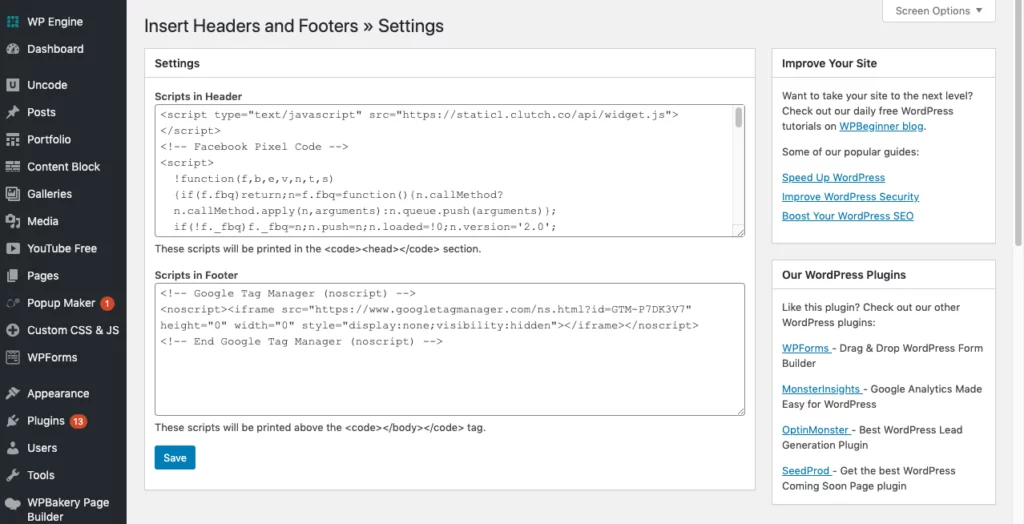
Direct Integration Of The Facebook Pixel In WordPress
The last way is to directly integrate with Facebook Business Manager. From within your WordPress account, you will install a Facebook Pixel for your page so you can capture the actions people take when they interact with your page, such as Lead, ViewContent, AddToCart, InitiateCheckout, and Purchase events.
This lets you send events directly from your page’s server so you can capture more events when they happen. This can help you better understand your customer’s journey. From the moment they show interest in your business to the moment they complete a conversion. You can use this information to create ad campaigns that are relevant to your audience.
Log in to your WordPress dashboard, navigate to the Plugins menu, and click Add New.
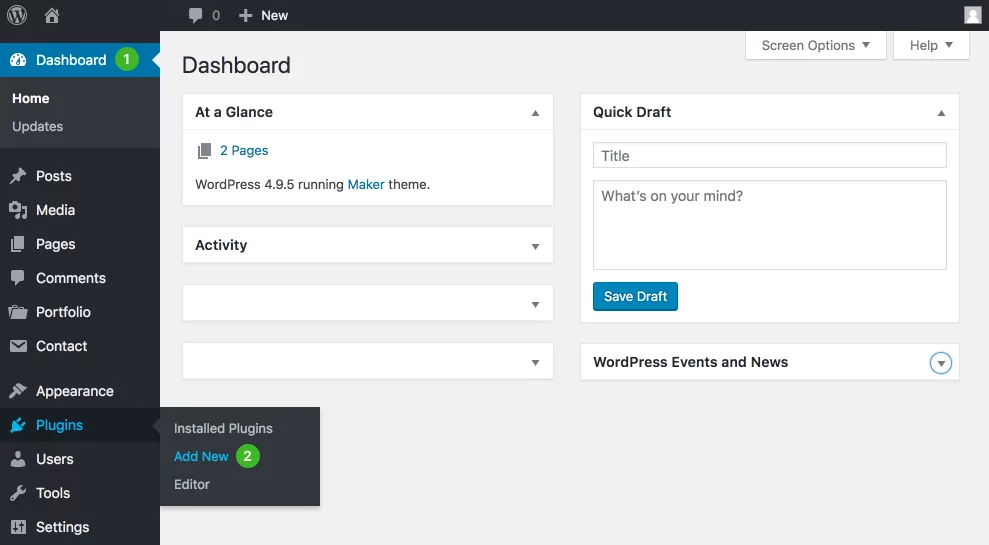
In the search field, type ‘Official Facebook Pixel’ and click ‘Search Plugins’. Select the plugin authored by ‘Facebook’.
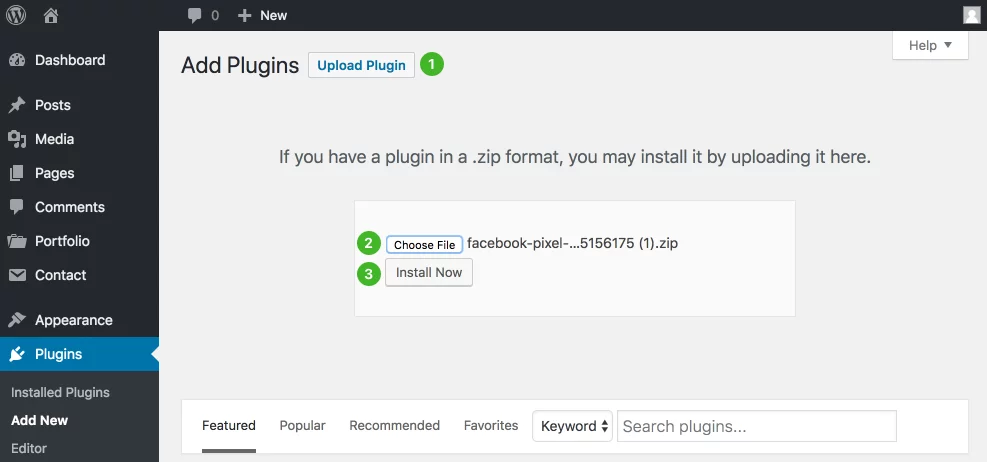
You can install it by simply clicking ‘Install Now’ and then “Activate Plugin”
While there are multiple popular platforms and e-commerce sites not listed in this article you should be able to install your Facebook pixel with ease by understanding the basics of how to install a pixel whether it be from Facebook, LinkedIn, Twitter, Pinterest, Google Ads, etc… Just remember that the Facebook Pixel is your friend and with it correctly installed on your WordPress site you will be able to unlock more analytical tools within the Facebook Ads Platform. If you need help with Facebook Marketing LSEO will be able to help with the setup of the pixel and how to reach your audiences effectively & efficiently.
