Did you ever wonder why we call links… “links”?
The answer is simple: it’s because, just like links in a chain, hyperlinks connect two points together, or in this case two web pages. Just like a metal chain, though, hyperlinks can break over time. When that happens, it’s easy for webmasters and users alike to find themselves feeling like a passenger on a ship that lost its anchor, floating without direction or mooring in the vast sea that is the internet.
That’s where broken link building comes in. Broken link building is a lighthouse in the dark, providing sites hosting broken links with a much-needed safe harbor where they can repair, replace, and reconnect with new web pages. Better web pages. Your web pages.
Broken link building is a powerful SEO strategy that, when used properly, can help increase your website’s traffic, authoritativeness, and search engine rankings. The trick is knowing how to do it.
What Is a Broken Backlink?
Before you call your chiropractor, don’t worry; broken backlinks have nothing to do with your vertebrae. That said, when it comes to a website’s SEO, backlinks could arguably be called the spine of your whole strategy.
The importance of link building really can’t be overstated. Not only do backlinks—incoming hyperlinks from external pages that direct users to your page— increase traffic and conversion rates, they also increase your authoritativeness ranking with search engines like Google.
So, then, what is a broken backlink?
A broken link, sometimes called an orphan or dead link, is simply a hyperlink that no longer takes users to the web page it’s supposed to. This can happen for a number of reasons. Sometimes content is moved or deleted. Sometimes the URL structure of the destination page changes without offering a redirect. Sometimes the webmaster just plain misspelled the URL.
Whatever the cause, the effect is the same: users are taken to an empty page, with nothing but a lonely 404 error staring back at them.
This isn’t just bad for the user, but for both the referring and destination pages as well. The page hosting the broken link may frustrate users, and high bounce rates can subsequently hurt that page’s search engine rankings. Meanwhile, the page the broken link was meant to direct users towards if it still exists, ends up missing out on a lot of valuable web traffic.
One website’s loss, however, is potentially another site’s gain.
What Is Broken Link Building?
Broken link building is an effective SEO strategy that takes advantage of broken hyperlinks. It does this by providing webmasters with equally valuable replacement content that they can direct readers to instead.
One of the great things about broken link building is that, unlike some other link building strategies, the benefit goes both ways; it’s a win-win situation for everyone involved!
First, the external site’s webmaster is no longer shuffling users off to some useless 404 page. Second, those users are now being provided with the exact informational content they were looking for. Finally, and most importantly, your website gains a serious uptick in visitors.
The collaborative, community-minded nature of broken link building is a major source of its potential as a tool for SEO. After all, you’re always going to have an easier time getting someone to help you if you’re able to help them equally in return.
How to Do Broken Link Building
Step 1: Search for Broken Backlinks
Before you can replace any broken backlinks with your own, there’s one very important thing you must do first: find them!
There are tons of useful tools on the internet to help you find broken backlinks. One of the ones we use here at LSEO is the Content Explorer in Ahrefs. To get started searching for broken backlinks, first enter the name of one of your competitors’ websites into the Content Explorer search bar.
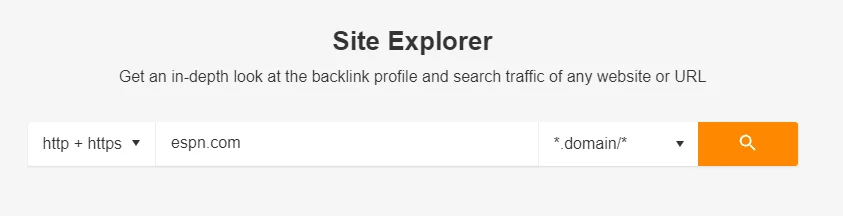
Ahrefs will then analyze that website and provide you with a detailed overview of the entire domain. From here, you have two options.
First you could turn your attention towards the upper righthand corner of the left sidebar. There, as in the image below, you’ll find a menu titled Backlink profile with an option for “Broken backlinks.”
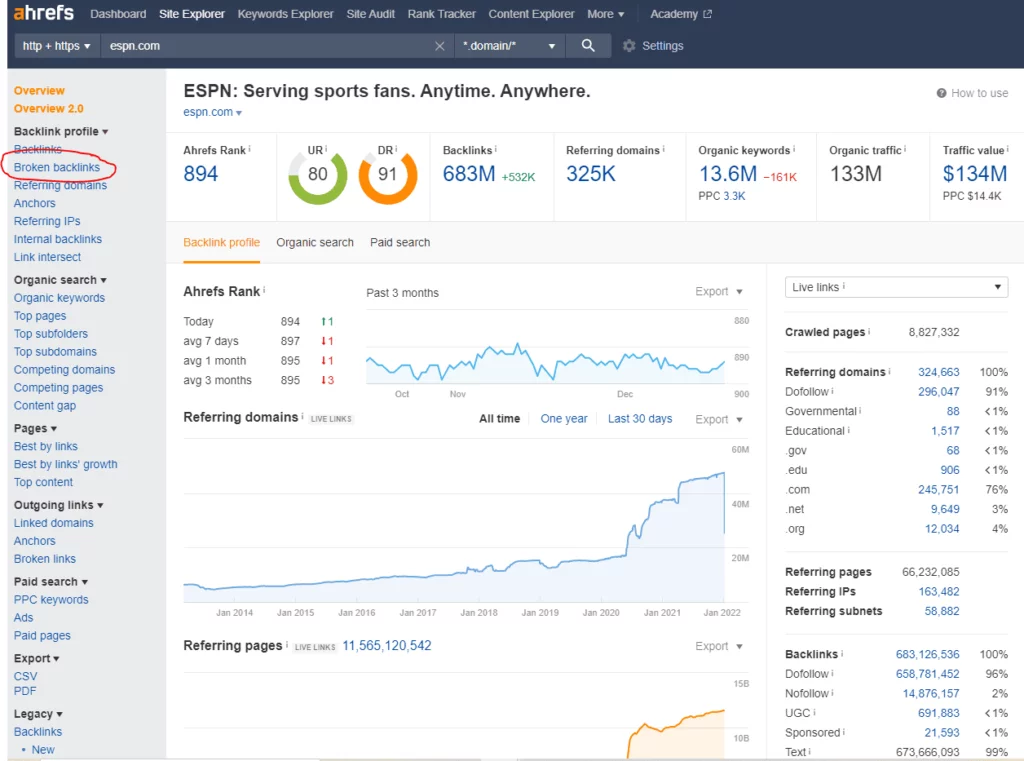
This will provide you with a helpful list of every broken backlink on the entire website. Additionally, it will provide you with the URL of the referring web pages and the anchor text used for the broken links. It will also let you know if there are any 301 redirects in place to channel users to different URLs on the destination website.
Other worthwhile data points provided include the number of keywords the referring page currently ranks for, the referring page’s monthly organic traffic, the number of other external links on the referring page, the strength of the referring page’s link/backlink profiles, and more.
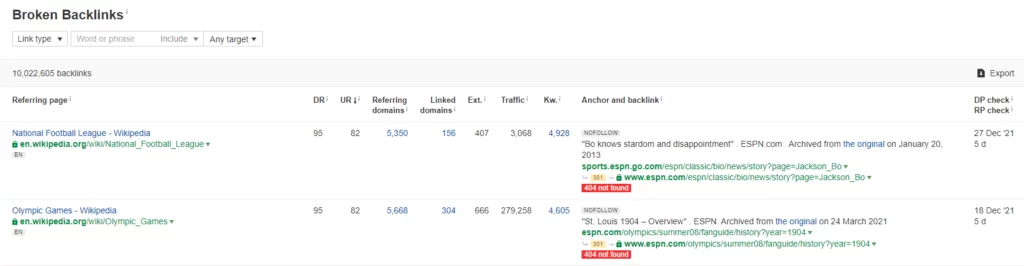
Alternatively, you could go down to the Pages menu in the center of the Ahrefs sidebar and choose the “Best by links” option instead.
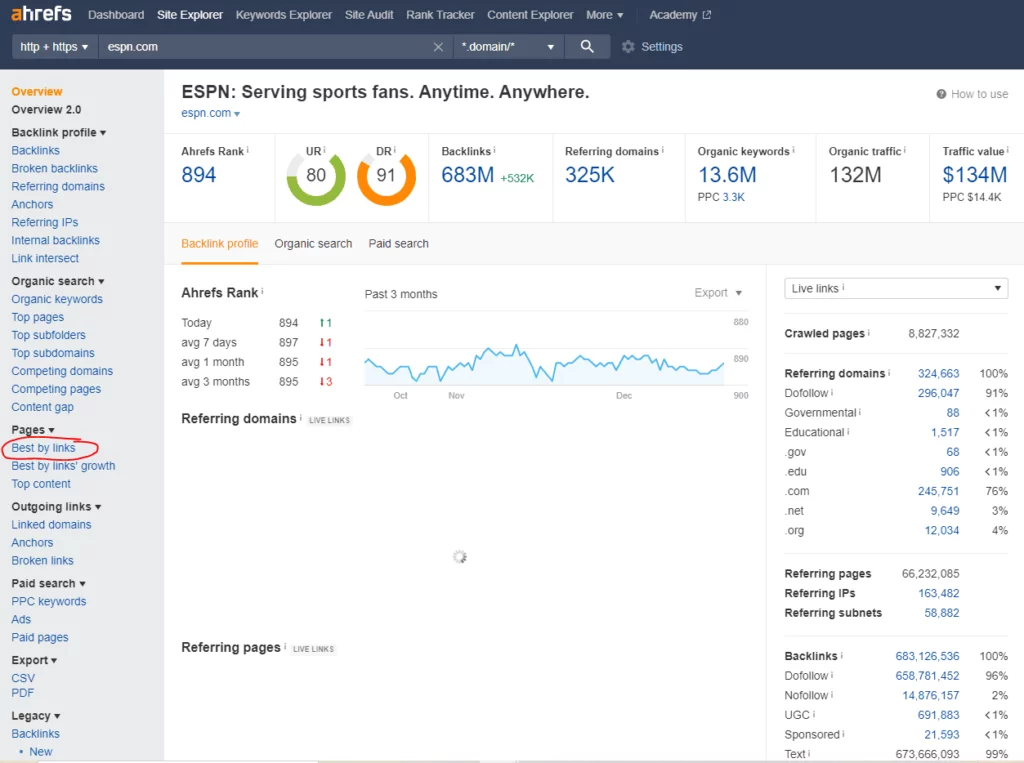
This will provide you with a list of the best-performing pages on the website, ranked in descending order of how much traffic they receive from backlinks.
Before you start wondering how a competitor’s best-performing pages relate to the topic of broken link building, take note of the dropdown menu near the top of the page, the one that reads “HTTP Code” by default.
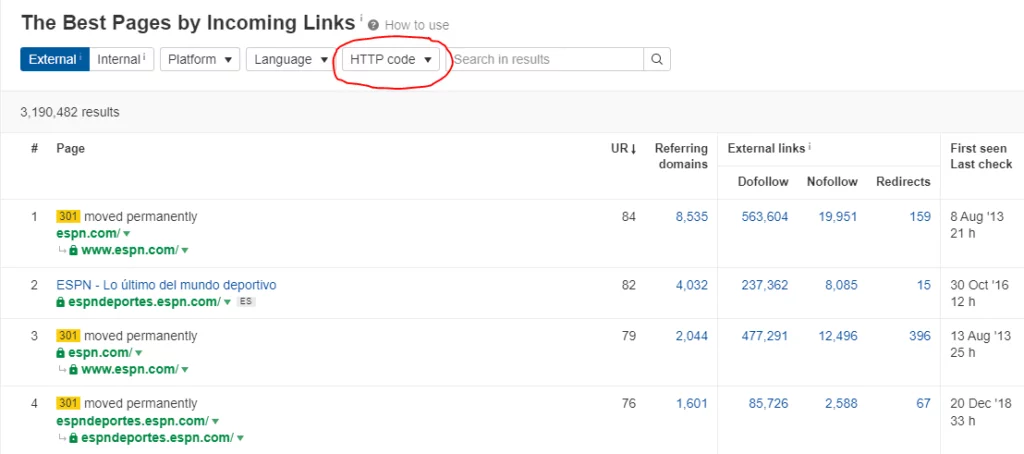
That menu allows you to filter the pages on this list by a number of criteria, including pages that display 404 errors.
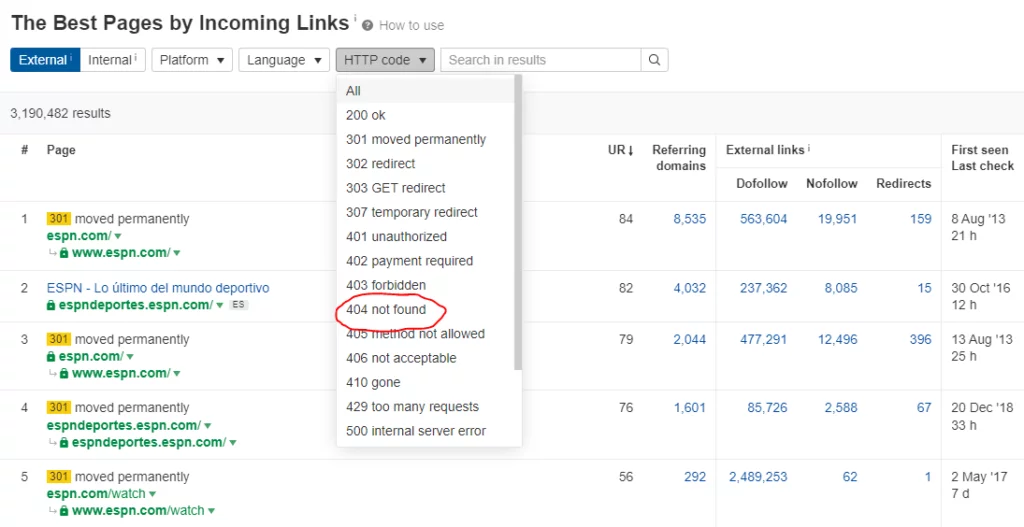
What use is knowing how many 404 pages a competitor’s website has? Well, if you look at the “Referring Domains” columns on the right side of the page, you’ll be able to see how many external domains contain broken links leading to those 404 pages.
Even better, if you click on the number in the “Dofollow” column right next to it…
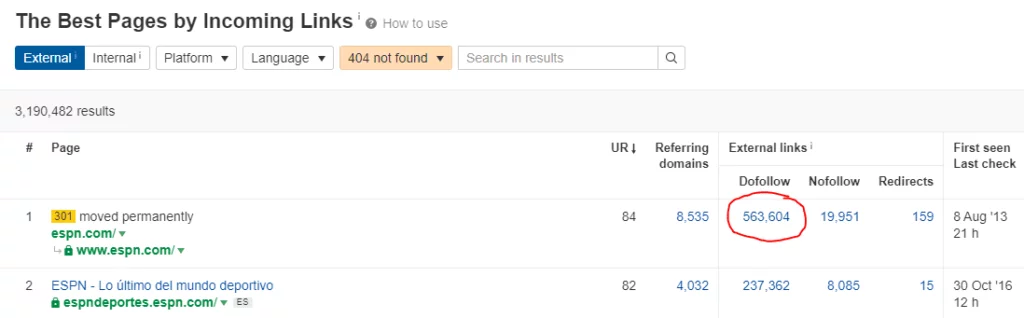
…you’ll be able to see a list of the specific referring pages themselves, complete with URL, stats, and anchor text.
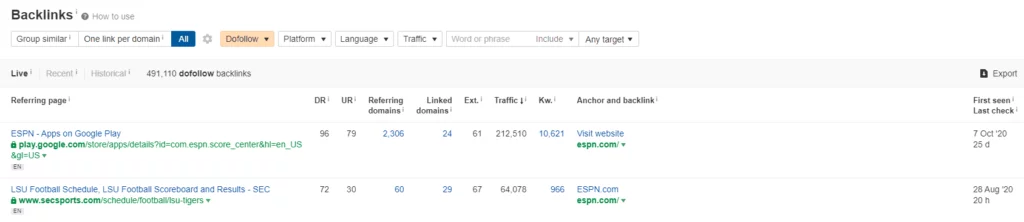
What’s the difference between these two methods of finding broken backlinks? Partially, it’s a matter of preference. However, the “Broken backlinks” option might be a better choice if the website you’re looking at is fairly small and doesn’t have too many pages to sift through.
On the other hand, if you’re looking at a very large website with hundreds of pages and you only want to find the ones getting the highest amount of traffic, “Best by Links” is definitely the way to go.
Other Useful Tools for Finding Broken Links
- Semrush Backlinks Analytics and WebCEO Technical Audit are both online tools that are fairly similar to the Ahrefs Content Explorer. Like Ahrefs, they require a paid subscription to use them, but they also come with access to a wealth of other useful SEO diagnostic tools.
- Xenu Link Sleuth is a free downloadable program for Microsoft Windows that focuses solely on checking websites for broken hyperlinks. It lacks the range of features that Ahrefs, Semrush, and WebCeo offer, but it does its one niche job extremely well. If you’re more interested in getting content linked on a specific domain, rather than replacing the broken links of your competitors, Xenu Link Sleuth is the way to go.
- Check My Links is a Chrome browser extension you can use to find broken links on any page you visit. Though it’s more time-consuming and limited than a professional tool like Ahrefs, it’s also free, which makes it a nice option for those with minimal resources.
- Domain Hunter Plus is similar to Check My Links in that it’s a free Chrome extension that you can use to find broken links on pages. However, it goes one step further, letting you know if the domain that a broken link connects to is available. If so, you could conceivably register that domain yourself, then redirect users to any URLs you want. This is an expensive prospect, though, and not one that most webmasters or users will appreciate.
Step 2: Create Replacement Content
Once you’ve found and evaluated your broken link building opportunities, the next step is making sure that you have appropriate, high-quality content to replace the pages originally linked by your target domain.
You may already have content that fits your needs, but many times you’ll have to write new website content from scratch. Either way, it’s a good idea to know exactly the kind of content you need.
If a link is broken because the content has simply moved, then, with a little Googling, you could probably find it. This will allow you to know exactly what you’re competing against so you can craft the best, most engaging replacement content possible.
If, however, a link is broken because the content has been removed, you might think you can get away with just looking at the anchor text and guessing at the nature of the content it once took readers to. That’s a lot of hard work to wager on a guess, though.
So, what should you do?
Believe it or not, by using the Internet Archive Wayback Machine you can actually turn back the hands of the clock and get a peek at an earlier version of the World Wide Web, including the now-deleted content you’re hoping to replace.
To start, you’ll want to copy the URL from the broken link you’re targeting into the Wayback Machine search bar.
Doing this will take you to a timeline displaying all the instances where the Wayback Machine saved a “snapshot” of that page. Sidenote: this can also be an excellent way of looking at the ways a page has changed or been edited over time.
Depending on how old and outdated the broken link you’re looking at is, you may need to go back months or even years to find a usable snapshot of the content you’re searching for. In the image below, the Wayback Machine is currently showing snapshots taken from the year 2022.
If you want to view snapshots from an earlier year, for example 2016, simply click that year in the results page timeline, as indicated in the image below.
As you can see from the image above, you’re now looking at a completely different list of results, showing all the times in 2016 that Wayback Machine snapshotted the page you’re looking for. Those little green and blue circles in the calendar represent days when a snapshot was taken, with the size of the circle indicating the number of snapshots available.
In the image below, you can see that, when you hover your mouse over one of the circles, a menu appears showing the exact times when each of the available snapshots was taken. By clicking one of these timestamps, you’ll be taken to the specific snapshot you want, so you can see the web page as it appeared at the exact date and time listed.
Man, the ol’ LSEO website sure has changed since 2016!
If you pick a snapshot that doesn’t have the content you’re looking for, you can go back to the Wayback Machine results page and choose another date, or you can modify the year and day using the timeline and buttons appearing in the bar at the top of the snapshot.
Remember, when creating new content, it’s important to take into consideration the needs of your audience. This way, your content can be as engaging and informative as possible.
Don’t forget to do your keyword research, too; the content you create shouldn’t solely exist to replace a broken link. It should also be able to stand on its own as a piece of SEO-enhanced content that adds value to your website.
Last but not least, just because you’re looking to replace someone else’s content doesn’t mean you should try to duplicate it. In other words, don’t plagiarize. Aside from plagiarism being just plain wrong, Google and other search engines can tell when you duplicate someone else’s content, and they will penalize your page, rendering all the time and effort you put into broken link building and other SEO strategies pointless.
Step 3: Get the Webmaster’s Attention
Once you have a broken backlink to target and a page of high-quality content to replace it with, the next step is simultaneously the simplest and most difficult one: getting the webmaster’s attention.
This is simple because it’s really just a matter of outreach. All you have to do is find the contact information for the webmaster on the page containing the broken link, then send them an email. Many websites will have an easy-to-find email link, usually somewhere near the bottom of a page or placed on a separate contact page.
If you’re having trouble finding contact info, Hunter.io can make the process a lot easier. Hunter.io is a professional email lookup tool that is so streamlined and useful that we here at LSEO even named it one of our top SEO tools of 2021.
Just like Ahrefs and Wayback Machine, the process of using Hunter.io starts with you entering the URL for a web domain into a search bar.
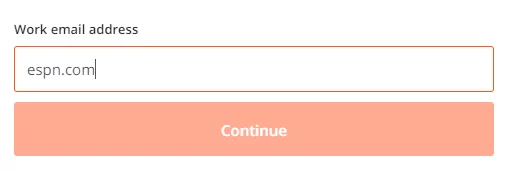
Click the “Find email addresses” button and, voila, Hunter.io will present you with a list of contacts associated with the website you searched.
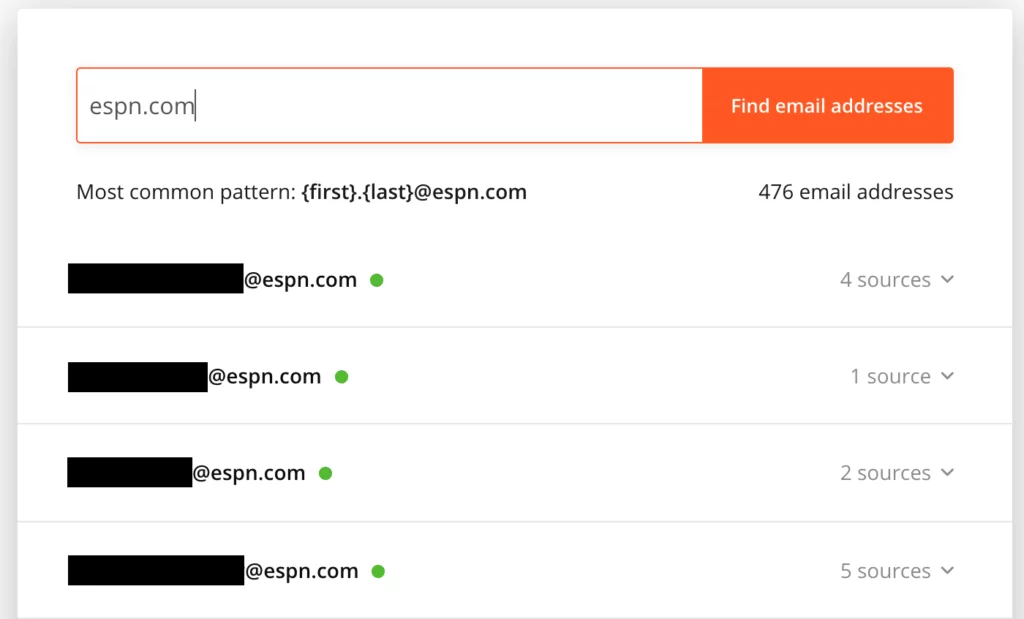
Once you’ve found the webmaster’s contact info, it’s time to compose that email. In it, you should explain, briefly but courteously, that you found a broken link on one of their pages—make sure to include the broken link URL—and that you can offer suitable replacement content to be linked in its place.
This is difficult, however, for no other reason than the fact that some webmasters just plain don’t like to respond to emails. Especially not if they suspect that what they’re looking at is a generic, template-generated message.
That’s why, even if you do use email templates, it’s important to add personalized touches: refer to them and/or their website by name, compliment their content, let them know you actually read the page, etc.
It might not seem like much, but a little bit of sincere human-to-human interaction goes a long way and helps distinguish your email from the mountains of spam that most webmasters receive on a daily basis.
Step 4: Follow Up and Track Results
The final and arguably most important step is to monitor the results of your broken link building efforts. This means a few different things.
First, it means following up with the webmaster you emailed to thank them if they agreed to replace their broken links with your content. Beyond just common courtesy, this helps establish a working relationship with that webmaster that might continue to be beneficial in the future.
Keep in mind that, just because a webmaster doesn’t respond, that doesn’t mean they weren’t willing to use your content to fix their broken link. In fact, sometimes webmasters will do just that without even telling you!
That’s one of the reasons why it pays to send more than one email. Don’t send them all at once, though! Send one or two follow-up emails spaced a few days apart. This can also help show a webmaster that you’re serious about getting in touch with them, making them less likely to brush off your previous email as spam.
Just don’t overdo it. If you send multiple emails and never hear back, then it’s not likely you’ll ever get a reply. If you keep sending emails regardless, spam is exactly what those emails then become.
To keep track of the websites you’ve contacted, it helps to create a spreadsheet containing all pertinent information regarding your broken link building: the URLs of the websites/pages you’re targeting, the anchor text/URLs of the broken links themselves, the contact info for the webmasters, the dates you emailed them, whether or not you received a response, when you got that response, and what the nature of the responses was.
Of course, webmaster emails aren’t the only way of monitoring your broken link building successes and failures. Take a minute to visit the target pages listed in your spreadsheet and see with your own eyes whether the links are still broken or if they now direct users to your replacement content.
You can also use the Backlink profile menu in the Ahrefs sidebar mentioned back in Step 1. Just search your own domain instead of a competitor’s, then click the “Backlinks” option instead of the “Broken backlinks” one.
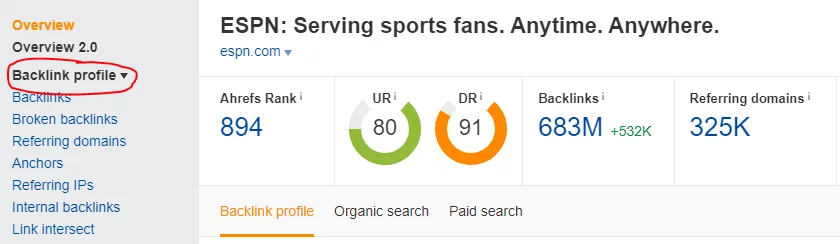
This will bring you to a results page showing you most, if not all, of the backlinks your website is receiving from other domains. It will even show you the exact referring page, the anchor text used for the backlink, and all kinds of other important data.
Obviously, that can be a lot to sift through, so, to save you some time, here’s a Pro Tip: when tracking the efficacy of your broken link building efforts, use the search bar at the top of the backlinks results page to filter those results.

You can search/filter the results in a number of ways, though the most useful one for our purposes is the “Target URL” option. This will show you a list of referring pages that have backlinks to URLs on your website containing the specific words you searched for
Just like that, you can see all the referring pages that link to the replacement content you created back in Step 3. No muss, no fuss.
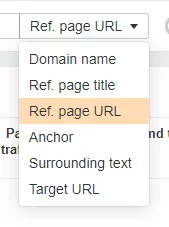
What to Know Before You Try Broken Link Building
While broken link building can potentially help your website gain hundreds of new backlinks, it’s important to note that there’s no guarantee the tactic will work for you. It’s a very time-intensive SEO strategy, and it takes a lot of work, research, and persistence. There will be many, many webmasters who never reply to your emails. Some won’t even read them.
If you’re a small business owner, trying to do your own SEO can be confusing and difficult. It can also eat up a lot of time and resources, perhaps more than you can spare. And without the right tools and experience at your disposal, you may not ever see any significant results.
Fortunately, at LSEO we do have the tools and experience necessary to get results. Even better, in addition to broken link building, we offer a wide range of link building services and other SEO options.
If you’re looking to improve your search engine rankings and drive more traffic to your site, we can help, even if you yourself don’t know what you need yet.
Let us put our expertise to work for you. Get in touch when you need us.
