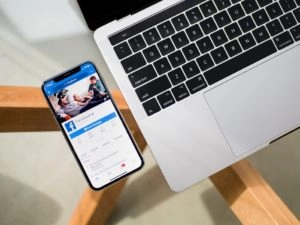How the Facebook Pixel Affects Your Business and Why You Need It
If you’re using advertising on Facebook right now — or if you plan to use the platform in the near future — there is one important feature that you should be using at this very moment or at least in the next few moments. The feature that smart marketers are using is the Facebook Pixel. By using the Facebook Pixel the correct way you will be able to get the most out of your advertising dollars and maximize your results. Below you will find everything that you need to know about the Facebook Pixel plus how to set it up, build audiences and retarget to the traffic that you built.
Where Is The Facebook Pixel Located?
To start the Facebook Pixel is a piece of code for your website that lets you measure, optimize and build audiences for your ad campaigns. The code is placed on your website and when someone visits your website and takes an action (for example, reading a blog (just like this one!)), the Facebook pixel is triggered and reports this action. This way, you'll know when a visitor took an action after seeing your Facebook ad. You'll also be able to reach this customer again by using a custom audience. When more and more events happen on your website, the Facebook algorithm gets smarter and delivers your ads to people who are more likely to take certain actions depending on the objective set up in Facebook Ads Manager. First you need to know where to find the Facebook Pixel in your Facebook Business Manager. All you need to do is login into Business Manager. 
From there you will select Events Manager, and a new screen will show up with your business and its Data Source.
Click on your businesses’ name to set up your pixel. Then you will be brought to a section where you can access the setup. Click Set Up in the righthand corner of the screen to bring a new drop-down. Once you see the drop-down select Install Pixel.
Once that is selected you will have options on how you want to install your Facebook Pixel. The easiest way to install your pixel to “Manually add pixel code to the website” select this option and a new screen will appear.
Congratulations, here is your Facebook Pixel to add to your website!
Next, you will need to copy and paste the pixel code into your header section of your website. You can see how to implement the code on other platforms such as on a WordPress website, Shopify, landing pages, and using Google Tag Manager.
What Can The Facebook Pixel Do?
With the information that the Facebook pixel receives, you will be able to measure how effective your advertising campaigns are and use the data to make them even better. You will be able to ensure your ads are finding the right people, build more custom audiences, and even unlock new features. The Facebook Pixel itself is an analytics tool that lets you collect data and from that data you will be able to further optimize and build stronger campaigns. Similar to how SEO’s would use Google Analytics. You will also be able to track certain events that could be of importance to you. The 17 standard Facebook pixel events for which you can simply copy and paste the codes for are:
- Purchase: Simply when someone completes a purchase on your website.
- Lead: When someone signs up for something this will identify them as a lead on your site.
- Complete registration: When someone completes a registration form on your site, such as a subscription form.
- Add payment info: When someone enters their payment information in the purchase process on your website, but may not necessarily checkout.
- Add to cart: When someone adds a product to their shopping cart on your site.
- Add to wishlist: When someone adds a product to a wishlist on your site.
- Initiate checkout: When someone starts the checkout process to buy something from your site.
- Search: When someone uses the search function to look for something on your site.
- View content: When someone lands on a specific page on your website.
- Contact: When someone contacts your business.
- Customize product: When someone selects a specific version of a product, such as choosing a certain color.
- Donate: When someone makes a donation to your cause.
- Find location: When someone searches for your business’s physical location.
- Schedule: When someone books an appointment at your business.
- Start trial: When someone signs up for a free trial of your product.
- Submit application: When someone applies for your product, service, or program, such as a credit card.
- Subscribe: When someone subscribes to a paid product or service.
One event may be more important to you than another, or you may be interested in multiple events. You can choose which events you want to track in your campaign and get only the data associated with those events when an action is completed.
Optimize Facebook Ads for Conversions
You will need to optimize for conversions. It’s an absolute must. You can use Facebook tracking pixel data to optimize your Facebook ads for specific conversion events on your website. If you notice you aren’t getting enough event completions, then you will want to figure out why. It likely traces back to the ads. Without a pixel, the only conversion you can optimize for is clicks. With the pixel, you can optimize for event conversions that align more closely with business goals.
Create Custom Audiences
With the pixel in place on your website you are now able to build audiences based on certain actions they took(pixel events) or certain pages visited. For instance, you may want to build an audience of people who looked at an item on your e-commerce website. This event is called “ViewContent”.
If you have a product feed setup to deliver your catalog of items to be sold through Facebook Ads you know have a list of people who have viewed one particular product or sets of products.
Some other great audiences to build are people who visited your site in the past 1-180 Days, uploading an email list, people who have watched videos and even people who have interacted with your Facebook and Instagram accounts.
Create Lookalike Audiences
You are now able to take your custom audiences that you built using the Facebook Pixel data and you are able to find similar user profiles on the Facebook platform. For instance, if you take a custom audience of people who interacted with the purchase pixel and create a Lookalike Audience, Facebook will give you a list of user profiles that are similar to those that reached that step. It’s a great way to grow your new customer base!
Use Facebook Retargeting
One of the best ways to get conversions is to target those who have already shown interest in your site. Facebook retargeting pixel data will allow you to show targeted ads to people who have already visited your site. You can get very specific here. For example, you can show people an ad for the exact product that they abandoned in a shopping cart or added to a wishlist on your website. If you keep hitting them with that product since they’ve already shown interest, they may just finally convert. When it comes to tracking Facebook pixel events, remember that most conversions and events aren’t a one-and-done situation. Most people take a few actions before converting, whether it be a form submission, purchase, donation or start a trial. It is important to understand each step of the sales funnel or customer journey that led them to take that action. If you’re tracking purchases, don’t just track purchases. Set up event tracking for view content, add to cart, and other purchase intent events. Seeing all of these steps together will help you understand the big picture of how people engage with your site after being served one of your ads.